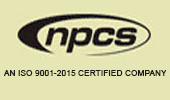Google Search
Search
Already a Member ?
Help
Q: Search tips
General Search Tips
Quick Search and Advanced Search both search our entire book catalogue.
Quick Search is a single-field search. Advanced Search allows you to search
on multiple fields and apply search filters.
Searching by Title
Enter all or part of the title you are looking for. You can leave out words
such as "a", "an," or "the." The search engine
will try to find books that have all the words you entered in the title. If
no books are found with all the words, the search engine will try to find
books with some of the words.
Searching by Author
Enter all or part of the author name you are looking for. You do not need
to enter a first name, but if there are many books by authors with the same
last name it may help to limit the results. You can enter a name as Amit Arora.
Searching by Keyword
The keyword search looks for all the words you entered relating to the title,
author, subjects, and categories of books. For example, if you search on "Aloe Vera Handbook"
the search results page will display all books
that contain "Aloe Vera Handbook" in the title or author
name, and are about the "Aloe Vera Handbook." You can
be as general (e.g., "Herbs") or as specific (e.g., "Neem
Plantation") as you wish. Be aware that if you select "keyword,"
your search results may be very long. You should choose title or author if
you know that is what you are looking for.
Formatting Your Search
It is not necessary to use any special characters in formatting your search.
Simply enter the words you are looking for. Quotation marks, plus signs, or
Boolean operators (AND, OR, NOT) will be ignored by the search engine.
The search engine is case-insensitive. You can enter your search in all capitals,
all lowercase, or mixed case.
Quick Search
1. Go to the search field at the top right of most pages in the website.
2. Type the desired title, author, or keyword in the text field as described
in the General Search Tips.
3. Select title, author, or keyword from the pull down menu to indicate the
type of search you want and click on the "Search" button.
4. The search results will display a list of books that match your search
criteria, arranged in bestselling order.
Advanced Search
The Advanced Search form allows you to search on one or more fields. Searching
on more than one field may narrow your results to the exact book or books
you are looking for.
Search by title, author, or keyword
1. Click on the Advanced Search link at the top of most pages in the Book
Store.
2. Type the desired title, author, and/or keyword(s) in the text field as
described in the General Search Tips.
3. You can enter information into one or more fields, but it is not required.
The more specific the information you enter, the more exact your search results
may be.
4. When you have entered all the relevant information, click on the "Search"
button to start your search.
Search by ISBN
1. Select the 'ISBN' option from the drop down list in the Search Bar at the top of most pages in the Book
Store.
2. Type the ten-digit ISBN (International Standard Book Number) in the ISBN
search field.
3. Click on the "Search" button to start your search.
This search will only return the one book with that exact ISBN number or number of books, if you enter a partial ISBN number.
Search Results
The search results page displays information about the book(s) that match
your search. If the search engine isn't able to find any exact matches for
your search, you 'll be notified. Click on the title of the book to read more
about that book, or to order the book.
Copyright © 2003-2021 NPCS.